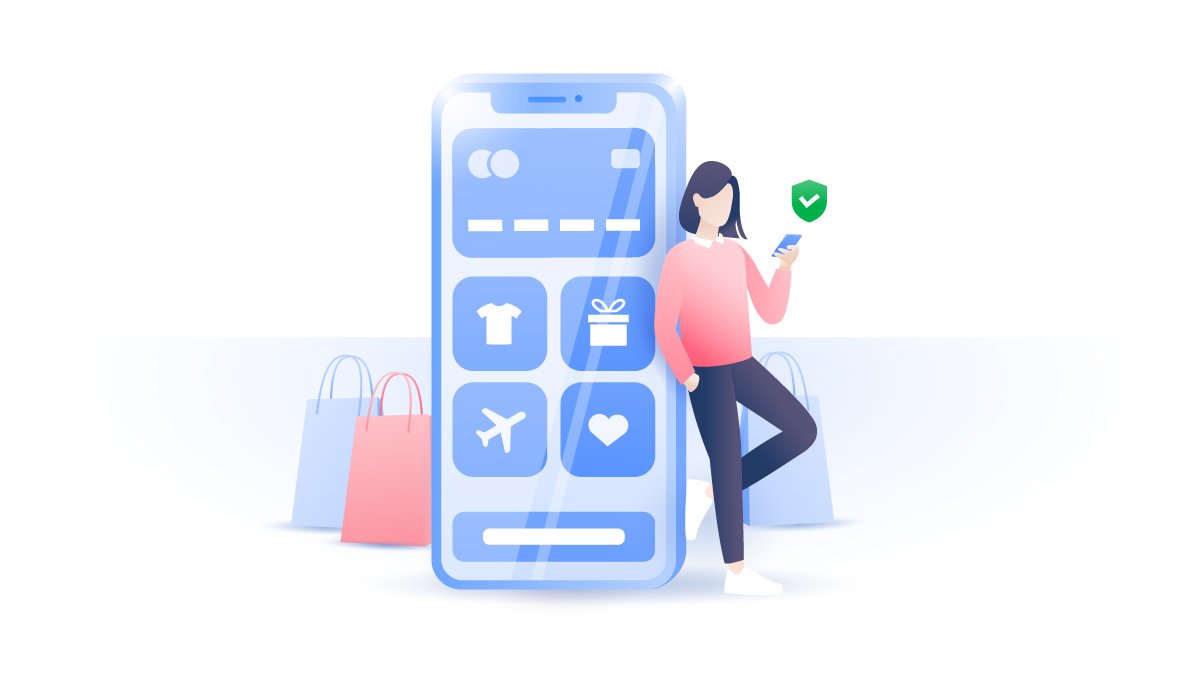Contents
Why enable Chrome safe mode?
Google Chrome safe mode enables the stripped-down version of the browser, without any extensions running in the background. Thus, the browser works faster and more smoothly. You may want to use safe mode if:
- Your extensions start crashing and the browser does not work properly. It may happen especially if you have lots of add-ons and extensions running;
- You’re using a slower device and need Chrome to use less resources.
How to run Chrome in a safe mode
To run Chrome in a safe mode, you should open it in incognito mode. This automatically disables all add-ons and extensions. To do this, click File in the menu on the top and choose New Incognito Window.

Alternatively, you can click the three dots in the top right and choose the same option. You may also use keyboard shortcuts Shift + Cmd + n (for Mac) or Ctrl + Shift + n (for Windows).

To enable certain add-ons when in incognito mode, you should:
1. Click the three dots in the top right and choose More Tools -> Extensions;

2. You can enable and disable them by clicking on the toggles.

To turn on incognito mode on iOS: Tap the tab with the hat and glasses once the app is open.

Or you can press on the three dots in the bottom-right and tap New Incognito Tab.

To turn on incognito mode on Android: Tap the three dots on the upper right and choose New Incognito Tab.

How to open Chrome in incognito mode automatically
You can also set up a shortcut to open Chrome in incognito mode automatically.
In Windows:
1. Make a copy of the Chrome shortcut, right-click on it, and select Properties;

2. Select the Shortcut tab and in the Target field add “–incognito” at the end of the line;

3. Click Apply -> Ok.

In Mac:
1.This process is a bit more complex. Open Script Editor by pressing Cmd + Space, typing in “script editor,” and double-clicking on it;

2. In the blank script editor’s window, copy/paste the following line:

3. Then click Script -> Compile or press the hammer icon;

4. Click Script -> Run or press the play button;

5. You can always stop the script by pressing the stop button.

Want to read more like this?
Get the latest news and tips from NordVPN.