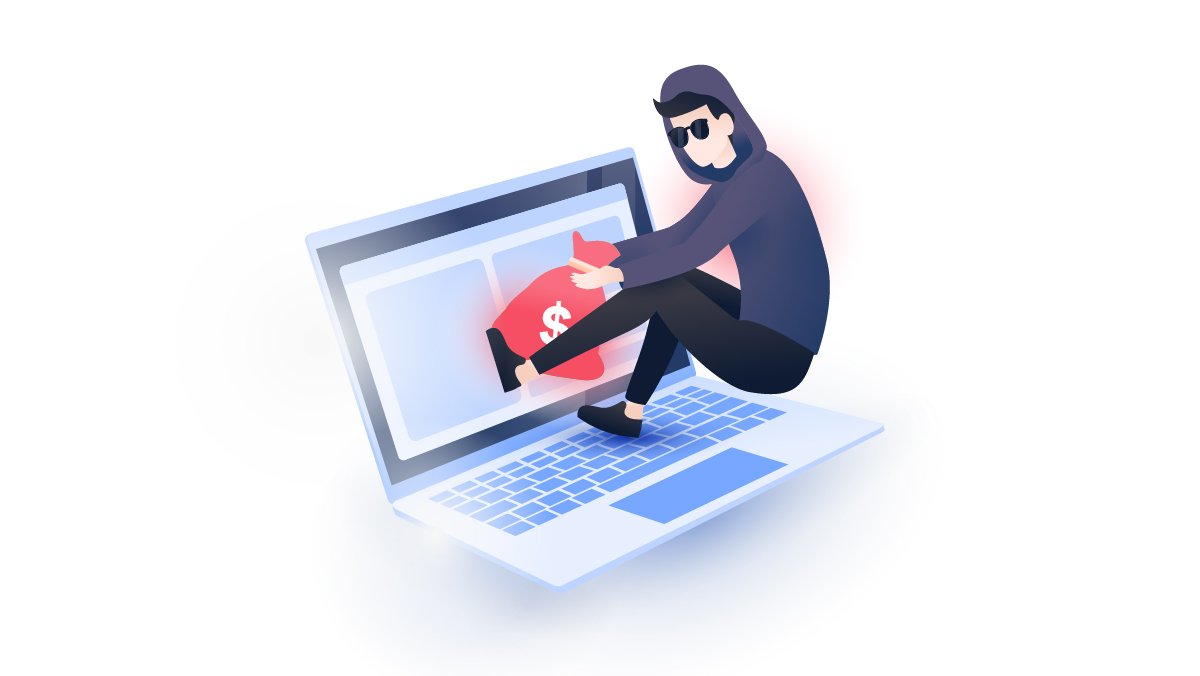Contents
Why you should delete Facebook Messenger
Is Facebook Messenger private? Not really. Facebook Messenger holds exactly the same personal data as Facebook, and it can linger even after you’ve deactivated your Facebook account. Here are some more reasons why you should delete Facebook Messenger:
- Facebook experienced massive data leaks and breaches in the past, so your data is clearly not safe with it;
- Facebook profits from the harvesting of user data and the Cambridge Analytica scandal have crushed Facebook’s stock price and left users fearing for their privacy;
- Facebook Messenger is not private. It ranks poorly in our secure messaging app list because it tracks your behavior, lacks a default encryption option, and doesn’t encrypt your past conversations. Moreover, it has access to your camera, microphone, and contacts;
- Messenger’s source code is not open for independent review, and its security design is not properly documented;
- There are also tons of more privacy-centric instant messaging apps available.
How to deactivate Messenger
Now we will explain how to deactivate Messenger. Deactivating Messenger is simple. However, if your Messenger account is connected to your Facebook account, you will have to deactivate your Facebook account first.
The following Messenger deactivation steps apply to both the iOS and Android platforms:
1. Open Messenger;
2. Click on your profile in the top left corner;

3. Tap Account Settings;

4. Choose Account Ownership and Control;

5. Tap Deactivation and deletion;

6. Choose Deactivate account, tap Continue to account deactivation and follow the instructions on your screen. Just keep in mind that this action will deactivate your Facebook account as you can't deactivate Messenger without deactivating your Facebook.

Now when you deactivated Facebook, let's learn how to deactivate Messenger:
1. Open Messenger;
2. Click on your profile in the top left corner;

3. Tap Legal & policies;

4. Tap Deactivate Messenger and follow the instructions on-screen.

To reactivate Facebook Messenger, log in with your username and password.
Deactivating your Facebook account will not automatically deactivate your Messenger account as the app is separate from Facebook.
So what happens when you deactivate Messenger? If you deactivate your Facebook Messenger, your profile won’t appear in its search results. However, your messages and comments will still be visible.
So, if you deactivate Facebook and Messenger, what happens to messages? Well, all the messages you sent will still be visible to others. If you want those messages to disappear after a certain time, you can turn on the vanish mode by swiping up while in conversation.
Can I delete Messenger without deleting Facebook?
No, it’s not possible if your Messenger is tied to your Facebook account.
If you’re using a stand-alone version of the app not tied to your Facebook account, you can deactivate your Messenger account by following the points listed above or simply delete the app.
In order to delete your Messenger account that is not tied to your Facebook account you should:
1. Tap your profile picture in the top left;

2. Tap Account Settings;

3. Scroll down and tap Delete Your Account and Information;

4. Enter your password and tap Submit.

Can I deactivate Messenger without deactivating Facebook?
If you wonder, why can’t you deactivate your Messenger, it’s most likely because you didn’t deactivate your Facebook account beforehand. You can’t deactivate Facebook’s Messenger and keep your Facebook account. The only solution would be to turn your chat off by hiding your status and disabling notifications.
How to turn off Facebook Messenger
- Click on your profile picture in the top left.
- Tap Active Status.
- Use the toggle on top of the screen to turn your Active Status on or off.



You will now be shown as inactive. You can also disable notifications by:
- Going to Notifications and Sounds.
- Turn on Do Not Disturb status.


How to delete your Messenger account
Now that you've already learned how to deactivate Messenger, let's see how to delete your account. To delete you Facebook Messenger account completely on iPhone or Android do the following:
1. Tap your profile picture in the top left;

2. Tap Account Settings;

3. Choose Account Ownership and Control;

4. Tap Deactivation and deletion;

5. Pick Delete account, tap Continue to account deactivation and follow the instructions on screen. Just keep in mind that this action will delete your Facebook account too and will remove all your Facebook and Messenger content.

Once the deletion process begins, you won’t be able to reactivate your account or retrieve any of the content you’ve added to Facebook. However, before deleting your account you can download your photos and posts.
Choosing to delete Facebook Messenger is a great first step in securing your privacy on social media. However, if you use any other platforms, it's worth checking out our social media privacy tips to see how else you can secure your social life online and learn about other social media privacy issues.
Best Facebook Messenger alternatives
- Signal is a great choice if you need strong privacy and good functionality. It offers SMS, video calls, groups calls, file-sharing, and disappearing messages options. Moreover, Signal uses strong encryption protocols, doesn’t store your data, and it is open-sourced, so the community constantly reviews its code;
- Wickr is another secure messaging app. It automatically deletes your data, so you can be sure it’s not retained. Also, you don’t need your phone number or email address to register. It’s definitely way better solutions privacy-wise, although it is not as user-friendly as many other apps;
- Telegram. While the app has some flaws, it’s still better than Messenger. It has disappearing messages, an easy-to-use interface and encryption. However, the latter is not a default, so make sure to enable it. Also, it’s not open-source, so its code is not available for public audit.
Whatever messaging app you use, we strongly recommend you use a VPN. It will encrypt your traffic, and you will communicate safely and privately all the time.