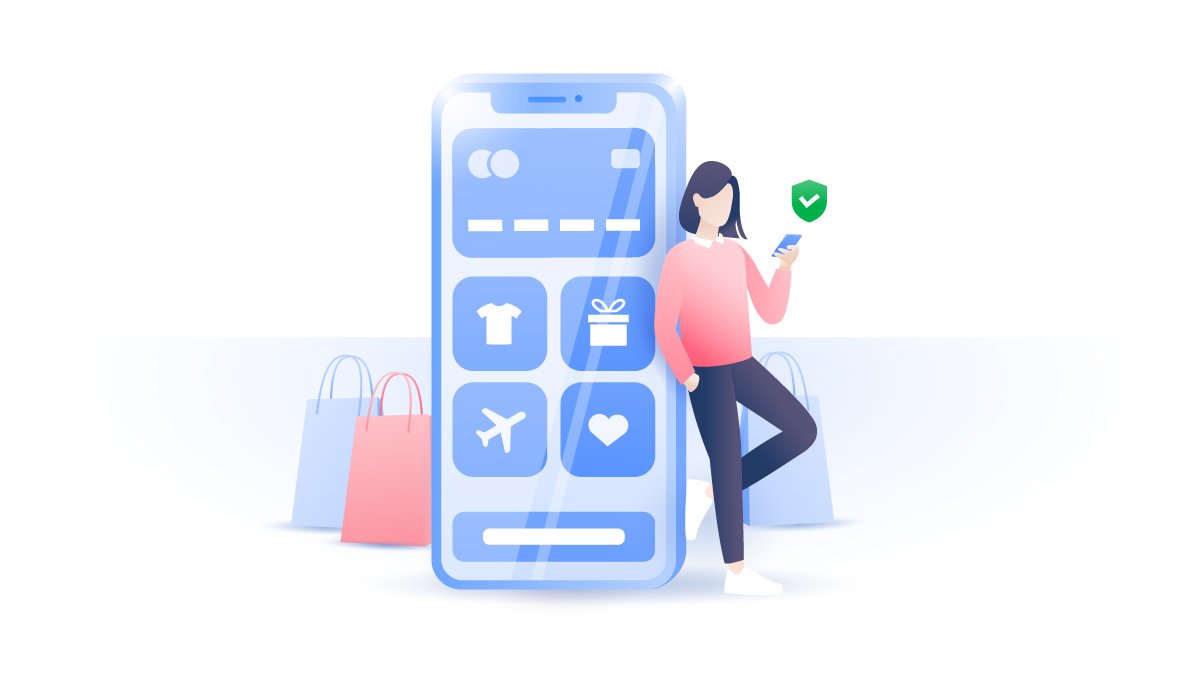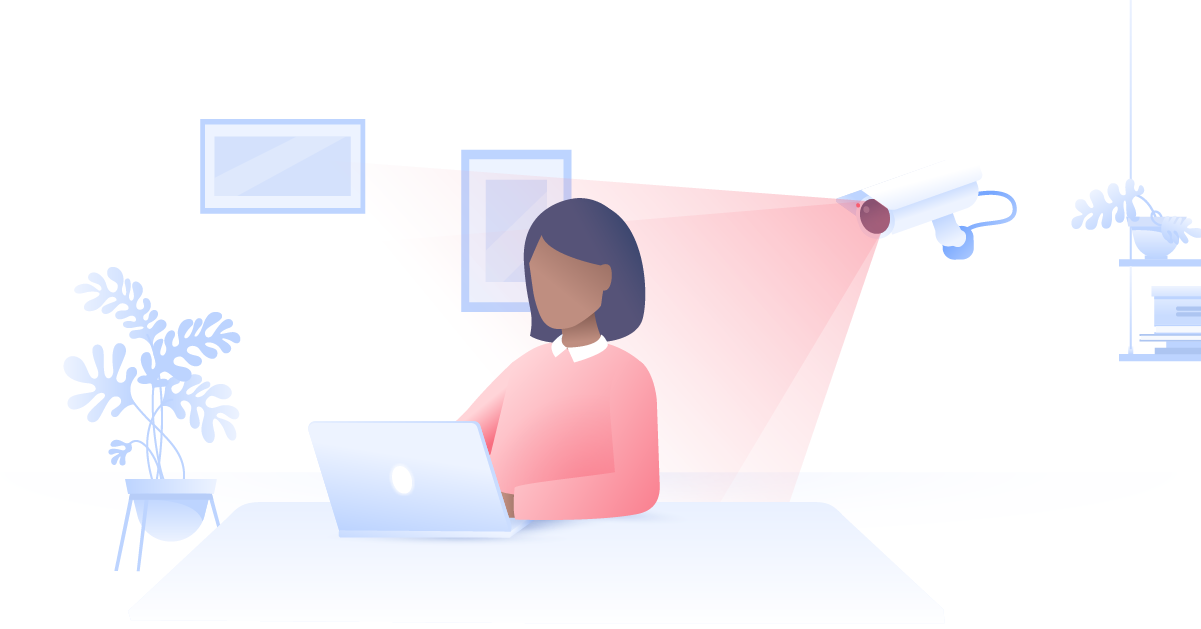How to fix Kodi buffering fast
Faulty Kodi settings or issues with your internet connection might be giving you buffering problems. Streaming is happening in real time, so buffering can be common. But, before you go cursing your router, pinpoint the cause first and try these Kodi buffering tips.
Zen Bahar
May 27, 2021 · 4 min read

Possible reasons for Kodi buffering issues
- Slow or unstable internet connection
- Unfair bandwidth throttling by your ISP
- Kodi cache is overloaded
- You’re using an animated Kodi skin
How to fix Kodi buffering
Check your internet speed
Higher-resolution content like 4K needs higher connection speeds to avoid buffering issues. People with fast wired connections rarely experience Kodi buffering issues at all. Wi-Fi connections, however, have the extra hurdle of transmitting data wirelessly, which can slow things down slightly.
Here’s how fast your internet should be to support SD, HD, and 4K resolutions:
(You can check the speed of your internet connection here)
- Minimum connection speed for SD: 3 Mbps
- Minimum connection speed for HD: 5 Mbps
- Minimum connection speed for Full HD resolution: 10 Mbps
- Minimum connection speed for 4K resolution: 25 Mbps
Even if you’ve paid for high-speed internet, your speed can still fluctuate. Here’s how to get the best speeds and stop Kodi buffering:
Use a VPN to stop buffering
You might not know this, but your ISP monitors what you’re doing. And, if you're using up too much data, e.g. streaming for long periods of time, your ISP will slow you down in order to give all customers fair speeds.
Bandwidth throttling can happen at universally busy times, like the evenings or during work hours, when everyone in your house is using the internet. The only way to stop your ISP from knowing what you’re doing is by hiding your online activity with a VPN with Kodi.
NordVPN hides all of your online activity from your ISP by creating an encrypted connection to the internet, making it impossible for your ISP to slow you down.
Get the NordVPN desktop app now to stop your ISP choking your speed
Clear and configure your Kodi cache
The second most common reason for Kodi buffering issues is an overloaded cache. Kodi wizards contain cleaning tools that will help clear any unwanted files and folders that could be causing buffering by taking up too much space.
Here’s how to install a Wizard for Kodi and clear your cache in 5 minutes:
1. Open Kodi and click the cog icon.

2. Click File manager.

3. Click ‘Add source’.

4. Double-click ‘None’.

5. Type this exact pathway into the box: http://ezzer-mac.com/repo/ Click ‘OK’.

6. In the “Enter a name for this media source” box, type in ezz

7. Go back to the Kodi home screen and click ‘Add-ons’

8. Click the open box icon at the top left of the homepage.

9. Click ‘Install from zip file’

10. Select ‘ezz’

11. Select ‘repository.EzzerMacsWizard.zip’ and click ‘OK

12. Go back to the Add-ons menu (step 8) and select ‘Install from repository’

13. Select ‘EzzerMacs Wizard Repository’

14. Go back to the Add-ons menu (step 8), select ‘Program add-ons’, and click on the EzzerMan Wizard 19 icon.

15. Click ‘EzzerMan Wizard 19’

16. Click ‘Install’ and wait for the pop-up notification

17. Go back to the Add-ons menu (step 8), select ‘Program add-ons’, and click on the EzzerMan Wizard 19 icon.

18. Select ‘Maintenance’

19. Select ‘Cleaning Tools’

20. Select ‘Clear Cache’

Use a faster skin for less Kodi buffering
Turning off the nice but, frankly, unnecessary features of your Kodi skin will give you a little extra speed to stop buffering.
How to turn off slide animations and media fan-art of your Kodi skin:
1. From the Kodi homepage, click the cog icon.

2. Click ‘Interface’.

3. Click ‘Skin’ in the left-hand panel and then click ‘Configure skin’.

4. Click ‘Artwork’ and then turn off ‘Show media fanart as background’.

5. Click ‘Artwork’ and then turn off ‘Show media fanart as background’.

In the skin settings under “General”, make sure the following options are also turned OFF — this should help you scrape back some of that precious speed that has been going to waste.
- Use slide animations
- Show weather info in top bar
- Show media flags
How to fix buffering issues on Kodi Fire TV Stick?
If you’re using Kodi via your Amazon FireStick, and you're wondering how to reduce buffering on Kodi, We recommend restarting your Amazon FireStick first. It sounds obvious, but restarting is one of the most basic troubleshooting methods and can solve a lot of problems.
If that doesn’t help, and you're still wondering how to stop Kodi FireStick buffering, try the following:
- Use simpler, lower resolution skins for Kodi
- Use a VPN to stop your ISP messing with your speed
- Use a VPN to protect your traffic against rogue apps
Any time you stream content online through Kodi or otherwise, you risk exposing your personal streaming data to your ISP and anyone else connected to your network. Your ISP can use this data to intentionally throttle your speed and give you buffering problems.
On top of that, Kodi add-ons can go rogue and infect your device with malware. This is because Kodi add-ons are created and maintained by third-party developers, who aren’t subject to the Kodi XBMC foundation or Amazon. This means they could go rogue and infect add-ons with malware. Streaming sources on Kodi can also be tampered with.
A VPN stops bandwidth throttling by your ISP, and it also encrypts your app traffic, hiding it from data thieves who might be hiding in your network. So, using a VPN with Kodi is a great way of reducing Kodi buffering in ways you may not have even considered before.
Note: Always download Kodi onto your FireStick yourself. Please steer clear of Amazon FireSticks with Kodi pre-installed – they often contain malware and malicious add-ons that steal your data, inject adverts, and use your device as part of a larger criminal operation.
Can I avoid Kodi buffering?
Yes.
- Turn off any background apps that could be taxing your device memory and hampering its ability to stream without interruption.
- Clean up your Kodi cache with a Kodi Wizard.
- Turn off your Kodi skin’s extra features like fan artwork and slide animations.
- Check you have an adequate internet speed for streaming on Kodi.
- Use NordVPN to stop ISP bandwidth throttling and protect your app traffic. Try the app free for 30 days and see the difference for yourself.