NordVPN’s Auto-connect feature automatically starts a VPN connection and routes your internet traffic through an encrypted VPN tunnel. Set up Auto-connect once, and enjoy 0-click security from then on.
Stephen Levine
Jul 11, 2020 · 2 min read
The setting is supported on our iOS, Android, Windows, and macOS IKE apps.
Go to the settings menu in the NordVPN app. Under the ‘Auto-connect’ section, you’ll see all the options for your Auto-connect feature. We strongly recommend enabling Auto-connect on Wi-Fi networks. For an all-around security and ultimate privacy, you should leave Auto-connect always on.
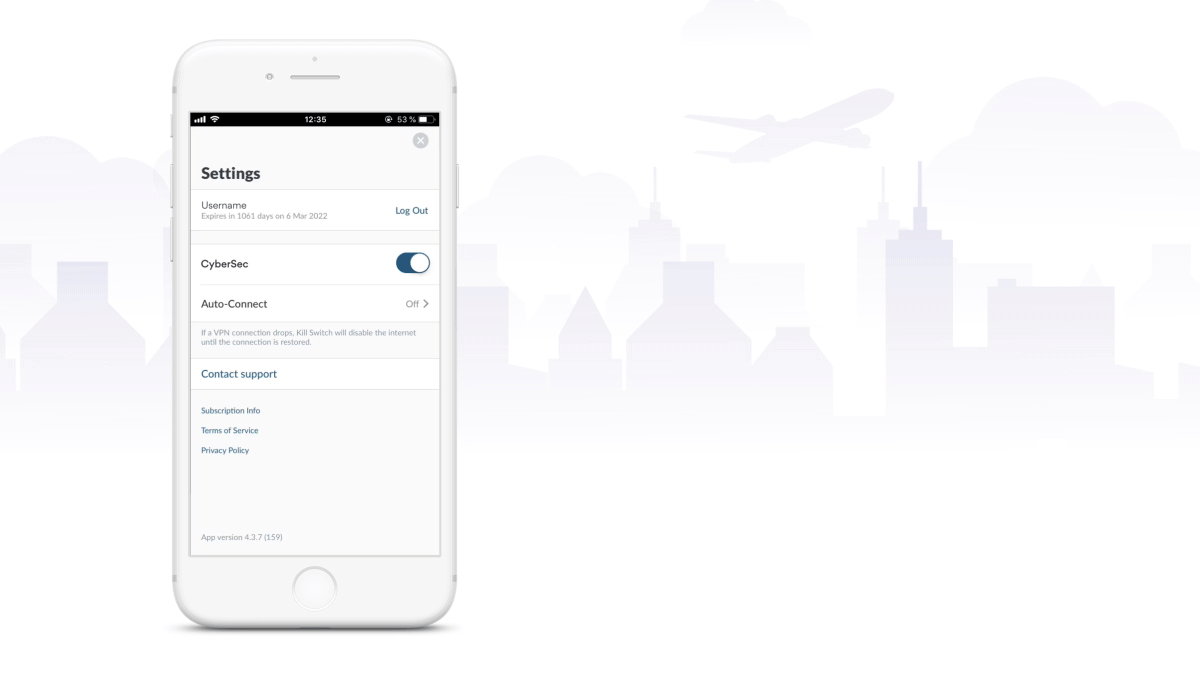
You can also choose the server you want to connect to. If you don’t have any preferences, choose “Recommended server,” and our algorithm will find the server that best serves your needs.
Who doesn’t love Wi-Fi? It’s convenient, saves your mobile data, and often lets you enjoy internet connections free of charge.
But there is also a dark side: public Wi-Fi is extremely vulnerable to hacking. Free hotspots are often unsecured due to poor router configurations and weak (if any) passwords. Security holes are not exclusive to public Wi-Fi networks — it can happen in people’s homes as well if the router is set up carelessly.
Cybercriminals see public Wi-Fi networks as goldmines for stealing your personal data. There are numerous ways in which they can threaten your privacy:
On poorly secured Wi-Fi networks, hackers can easily get in between your device and a web server. By doing so, they can read all your online traffic and capture valuable data.
With the help of some basic software (which is not even illegal) hackers can eavesdrop on your internet traffic running through an unsecured wireless network. Wi-Fi sniffing lets cybercriminals view the websites you visit, see the contents of any forms you fill in, get your login credentials and hijack your online accounts.
Combine an unsecured wireless network with software vulnerabilities, and there you have it – the perfect target for hackers to slip malware in. Once malware gets on your device, it can give cybercriminals access to your personal files, photos, and other sensitive information.
Hackers can set up fake hotspots and trick you into connecting to them as if they were legitimate Wi-Fi networks. What happens next? Hackers can see your internet traffic, capture sensitive data, such as login credentials, and even redirect you to fake banking sites to get access to your account.
