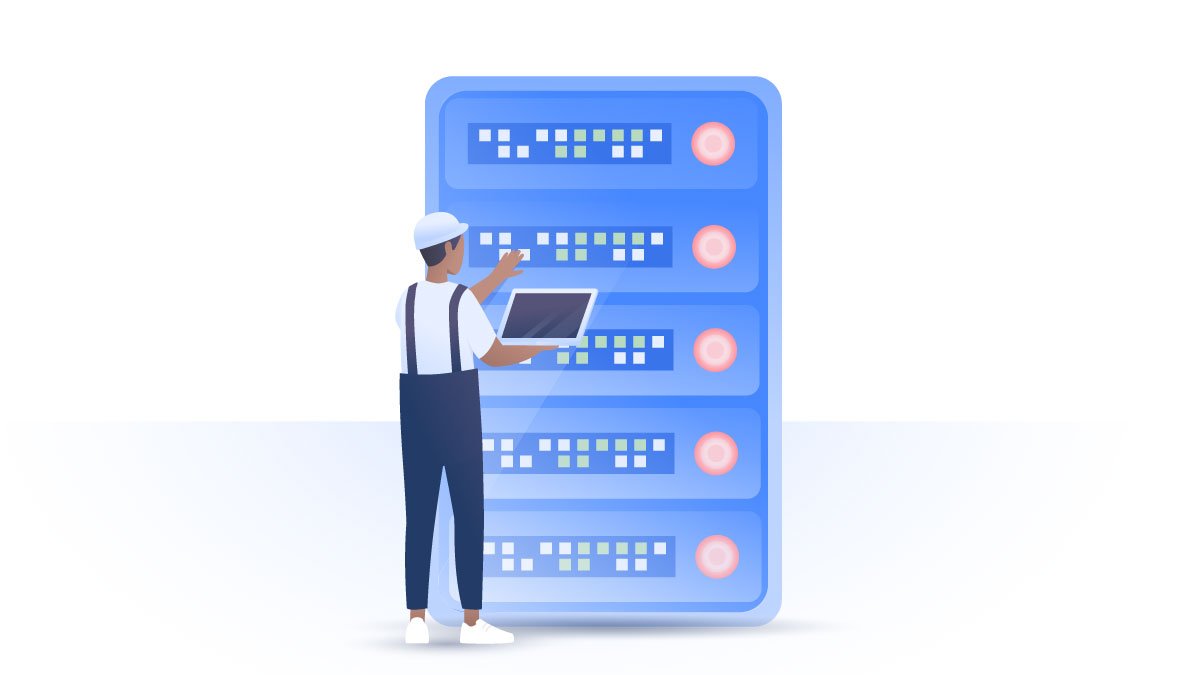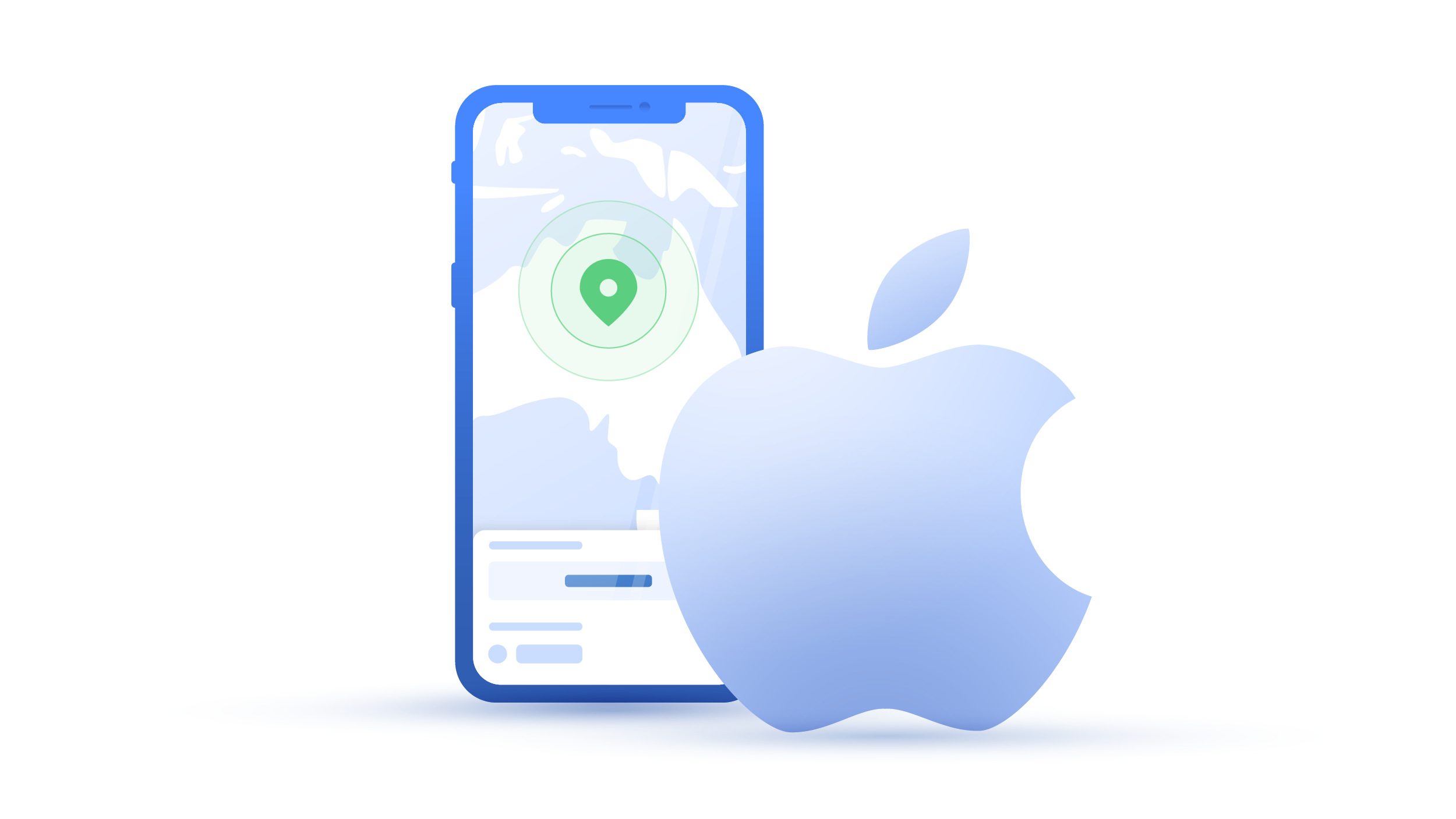How to wipe your iPhone safely
We keep tons of private stuff on our phones, so selling one could be risky. Most of us probably don’t want strangers to discover our personal photos, call logs, Facebook messages, or other data. So, what can you do before selling your iPhone? Here are some tips on how to wipe an iPhone safely.
Emily Green
Jun 30, 2020 · 3 min read

Contents
How to back up an iPhone
Before wiping your phone clean, back up any information you want to keep. Here’s how:
1. Tap Settings;

2. Click on your name;

3. Choose iCloud. Sign in to your account if you haven’t done so already;

4. Scroll down to find iCloud Backup and tap it;

5. Turn it on by tapping the toggle on the right;

6. Click Ok to confirm;

7. Tap Back Up Now. Just make sure you are connected to Wi-Fi to start a backup.

For extra security, you can encrypt your backup by doing the following:
1. Open iTunes and connect your phone to your computer;
2. Click on the button with the small phone icon;

3. Go to Summary and click on Encrypt iPhone backup;

4. Create a password for the backup;
5. iTunes will now back up your phone and encrypt your backup.
You must be signed in to your iCloud account to perform these steps. iCloud synchronizes and stores your data in a virtual drive. You can also choose which apps to use with iCloud in Settings. You can back up text messages, contacts, and emails this way.
If you want to back up your call logs, you can only do so by using third-party software. If you have photos or music that you would like to keep, sync your phone with iTunes. For a step-by-step guide, visit Apple’s Support page.
What else to do before you wipe your phone
- If you have an apple watch, unpair it from your device. Click here to find out how.
- Sign out and turn off services like:
- iMessage: Go to Settings> Messages> Switch off the iMessage option.
- Wallet & Apple Pay: Settings> Wallet & Apple Pay> Click on your Card> Remove Card.
- Find my Phone feature: Settings> Your Name> Find My> Find My iPhone> Slide the toggle next to Find My iPhone and Enable Offline Findings.
- Your Apple ID: Go to Settings> Your Name> Scroll Down and tap ‘Sign Out’> You will be prompted to enter your password.
- Sign out of apps that store your login details, like Facebook and Gmail, and make sure they don’t retain these details.
- Sign out of iTunes, the App store, and iCloud as well as other stores and accounts;
- Delete any saved passwords from your browsers. Click here to find out how.
- Remove the serial number of your device from your Apple account profile.
Go to appleid.apple.com, log in to your account, and scroll down to ‘Devices.’ Here you’ll see all the devices linked to your Apple ID. Click on the device you wish to sell and click ‘Remove.’
- Remove your SIM card.
How to wipe an iPhone
1. Go to Settings;
2. Scroll down to General;

3. Tap Reset;

4. Press Erase All Content and Settings;

5. Click Erase Now. Tap one more time to confirm;

6. Enter your passcode;
7. Enter Apple ID password to erase the phone.
How can I erase my iPhone without an Apple ID password?
If you forgot your Apple ID password, you can reset it by going to your account page, clicking on Forgot Apple ID or password?, and following the required steps. If you cannot retrieve the password, you can still wipe your phone:
1. Connect your iPhone to a computer and open iTunes;
2. Click on the button with the small phone icon;

3. Go to Summary and click on Restore iPhone.

Be aware that erasing your iPhone this way doesn’t delete all your data and settings completely. The deleted information cannot be accessed via the iOS interface, but it stays on your device and could be accessed by an experienced technician or hacker. To erase your data completely, you have to overwrite it using a third-party app. Just make sure you use a reliable program that respects your privacy.
Want to read more like this?
Get the latest news and tips from NordVPN