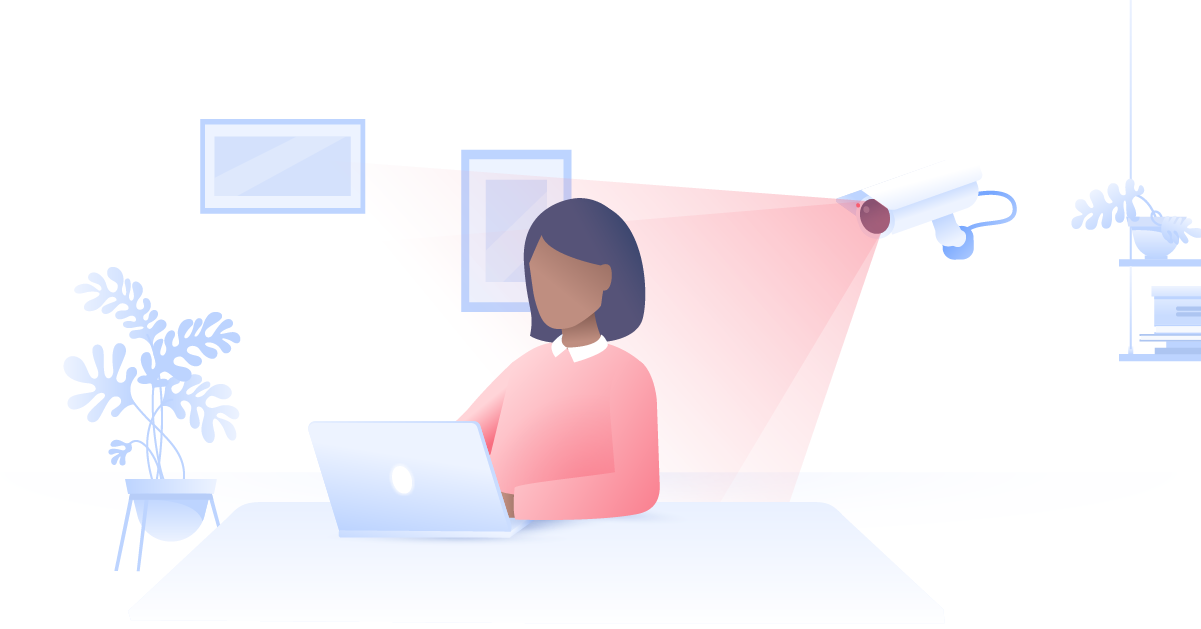How to install Fusion on Kodi
With Kodi, you can watch all your favorite content on a single media player — after you install various add-ons. Among them, Fusion stands head and shoulders above the rest as the one add-on to rule them all.
Stephen Levine
Jul 19, 2019 · 2 min read

Contents
The Fusion Kodi addon functions like an app store, making it so much easier to install other add-ons. After you get Kodi, installing Fusion on Kodi will take you just a few minutes. Here’s how:
Step 1: Enable third-party add-on installation
Once you open Kodi, go to Settings by clicking the gear icon.

Select System.

Select Add-ons.

Enable Unknown Sources.

You will see a default warning pop-up. Select Yes — Fusion is a tried and tested add-on.

Step 2: Install Fusion for Kodi
Go back to the Kodi home screen. Click the gear icon to go to Settings again. Open the File manager.

Select Add source.

The Add file source box will pop up. Select None.

Type in http://fusion.tvaddons.co — make sure to avoid typos — and click OK.

Below “Enter a name for this media source”, enter any name you want and click OK. It’s best to choose a relevant name — like “Fusion”, for example.

Step 3: Install repositories and add-ons
You’re done installing the Fusion Kodi plugin. Now you’ll learn how to use Fusion for Kodi to install repositories and add-ons.
Go back to the Kodi home screen. Select Add-ons.

Find the open-box icon in the top left corner.

Select Install from zip file.

Select Fusion from the list of sources (that’s the name we gave to this source in Step 2).

Here you’ll find Kodi Fusion repositories and add-ons organized into three categories:

- begin-here installs Indigo, a versatile add-on that brings many tools and functions to Kodi.
- kodi-repos holds repositories.
- kodi-scripts holds dependencies, such as Meta Handler and URL Resolver.
That’s it! Click on these folders, install the add-ons, and watch content on Kodi.
One useful trick when using Fusion on Kodi
You should always use a VPN for Kodi or another streaming media player. Here are a couple of reasons why:
Keep your streaming habits private
Your internet service provider can track everything you do online. Whether it actually does so depends solely on its internal policies and legal restrictions — if there are any. Once collected, your data may be sold to advertisers or even handed over to the government.
If you want to keep your online activity private, encrypt your traffic with a VPN.
Avoid bandwidth throttling
If your internet service provider uses bandwidth throttling (intentionally slows down your streaming traffic to improve overall network performance), then a VPN is the answer
With a VPN turned on, your internet provider won’t know what you’re doing online and therefore won’t be able to slow down your traffic when you stream. And NordVPN is the best VPN for streaming.
As you can see, there’s more than one good reason to secure your Kodi device with NordVPN.
Want to read more like this?
Get the latest news and tips from NordVPN.