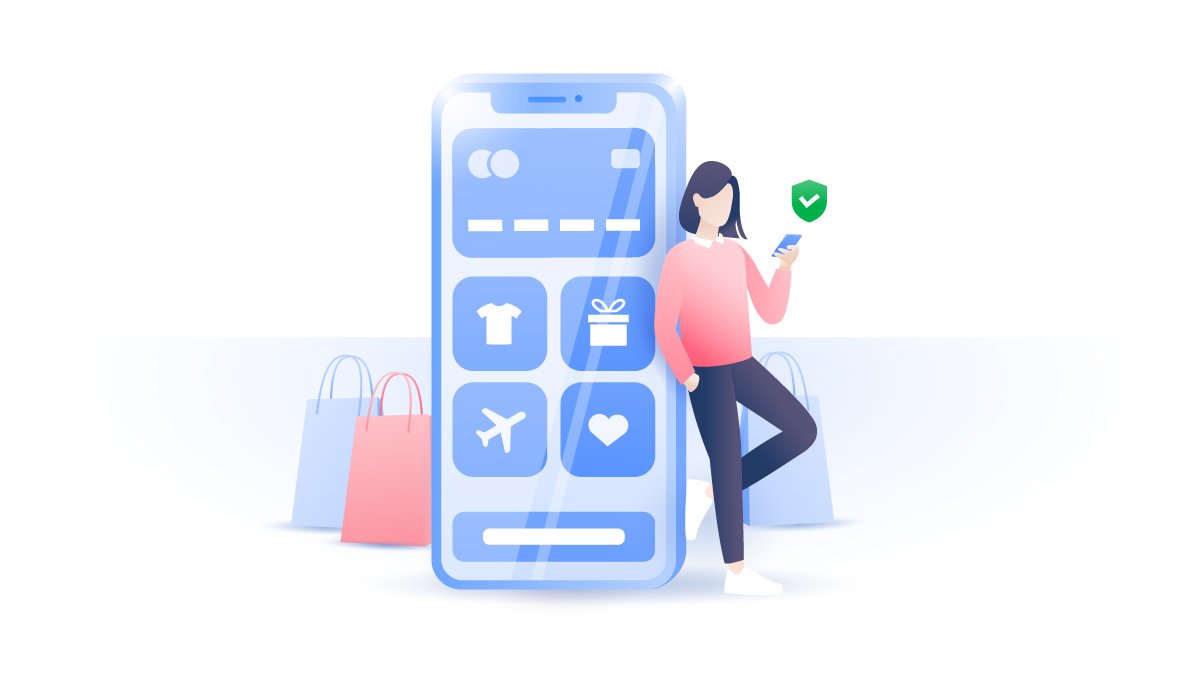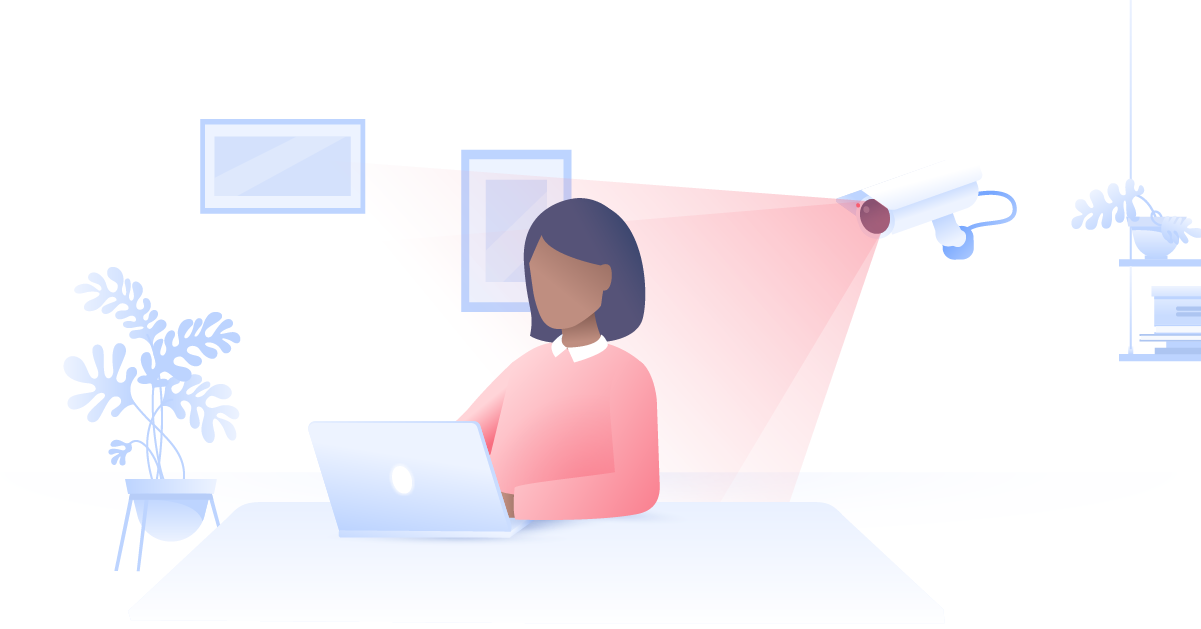How to delete iPhone location history
Your phone knows where you were last night, but should anyone else know your whereabouts? Tech giants can track your private location data, too. Follow these simple steps and learn how to manage and delete your iPhone’s location history.
Emily Green
Apr 22, 2021 · 4 min read

Contents
How to clear iPhone location history
Apple is often praised for their privacy practices, so you might have not even known that the company tracks you. This feature is pretty deep in your iPhone’s privacy settings. Your iPhone is secretly recording your most-visited places and labeling them as ‘Significant locations.’ It also takes note of the exact times you visited them and groups them by cities or regions. Follow the steps below to delete and turn off your location history.
- Go to Settings and scroll down to Privacy.
- Click on Location Services. Here you will see the apps that use your location and when they use it.
- Scroll down and tap System Services. This will show built-in services that use your location to serve location-based Apple ads or to automatically set the timezone. Change their settings to your preference.
- Now go to Significant Locations. You will be asked to either sign in with your Apple ID or Touch ID.
- Here you can view location history on your iPhone. You can either delete each location individually or clear them all together.
To delete a specific record, click on the city, choose the location, and then swipe left – or tap Edit in the upper right-hand corner and then tap the Delete symbol.

To permanently delete all records at once, scroll down and tap Clear history.
- If you’re wondering how to turn off location on iPhone and disable Significant Locations, swipe the bar to the left. You can re-enable it at any time. Significant Locations data is encrypted and stored on your phone making it inaccessible to Apple employees.



How to delete Google location history on an iPhone
While your iPhone is tracking your location history everywhere you go, it’s not the only service interested in following you around. If you use Google Maps, you are probably giving out your whereabouts to Google, too – even if you deleted your 'Significant Locations'. Delete your location history on Google Maps or simply turn off the default settings by following the steps below.
- Open Google Maps and tap the Menu icon.
- Click on the gear icon for Settings.
- Scroll down to Personal content.
- Scroll down to Location Settings and tap Delete all Location History to remove it permanently. Neither you nor Google will ever be able to access it again.
- You will then see a pop-up asking you to confirm your choice. Agree and tap Delete.
- To disable further tracking, go to Settings > Privacy > Location Services. Click on Google Maps and choose Never.





You can also choose to automatically delete Location History that is older than 3 months, 18 months, or 36 months. That means you can be sure that everything is wiped out after a certain time and you’re not storing private data on your iPhone. Otherwise, your records could be kept on your device indefinitely. This applies both to Google Location History and your iPhone.
You’re not done yet!
Google has been caught red-handed collecting data even on phones with the Location Settings disabled. If you use any other Google apps or use Google search, your location will be time stamped and will still be sent to Google. This data helps them create a timeline almost as accurate as the one on your Google Maps. To disable this:
- Go to the My Activity page and find Activity Controls on the left-hand side.
- Find the Web & App Activity setting at the top of the page. Swipe the button to the left to disable it.
- There are many privacy-oriented maps that you can use offline and that don’t track your location. Try them the next time you’re looking for directions!
How can I see where my iPhone has been?
Having location history on iPhone enabled can be beneficial if you lose your smartphone. This will allow you to see your iPhone’s location history on iCloud and learn where you might have dropped it. Here’s how to find location history on iPhone:
- Go to Settings and scroll down to Privacy.
- Click on Location Services.
- Scroll down and tap System Services.
- Now go to Significant Locations.
- You will be asked to either sign in with your Apple ID or Touch ID.
- Here you can view the location history on your iPhone.
A simple way to enhance your privacy
Whether your location history is enabled or not, your private information can still be at risk. Your data may be viewed by hackers, stalkers, or your internet service provider (ISP). Luckily, there’s a fast and efficient way to redeem your privacy — a VPN.
A virtual private network or VPN masks your IP address and encrypts your traffic, enhancing data protection. With one NordVPN account, you can secure up to six devices. That could include your iPhone, iPad, smart TV, laptop, desktop and router (and any hardware connected to that router).
With NordVPN, your online activity will be for your eyes only. Encrypt your data today with the click of a button.
Want to read more like this?
Get the latest news and tips from NordVPN.