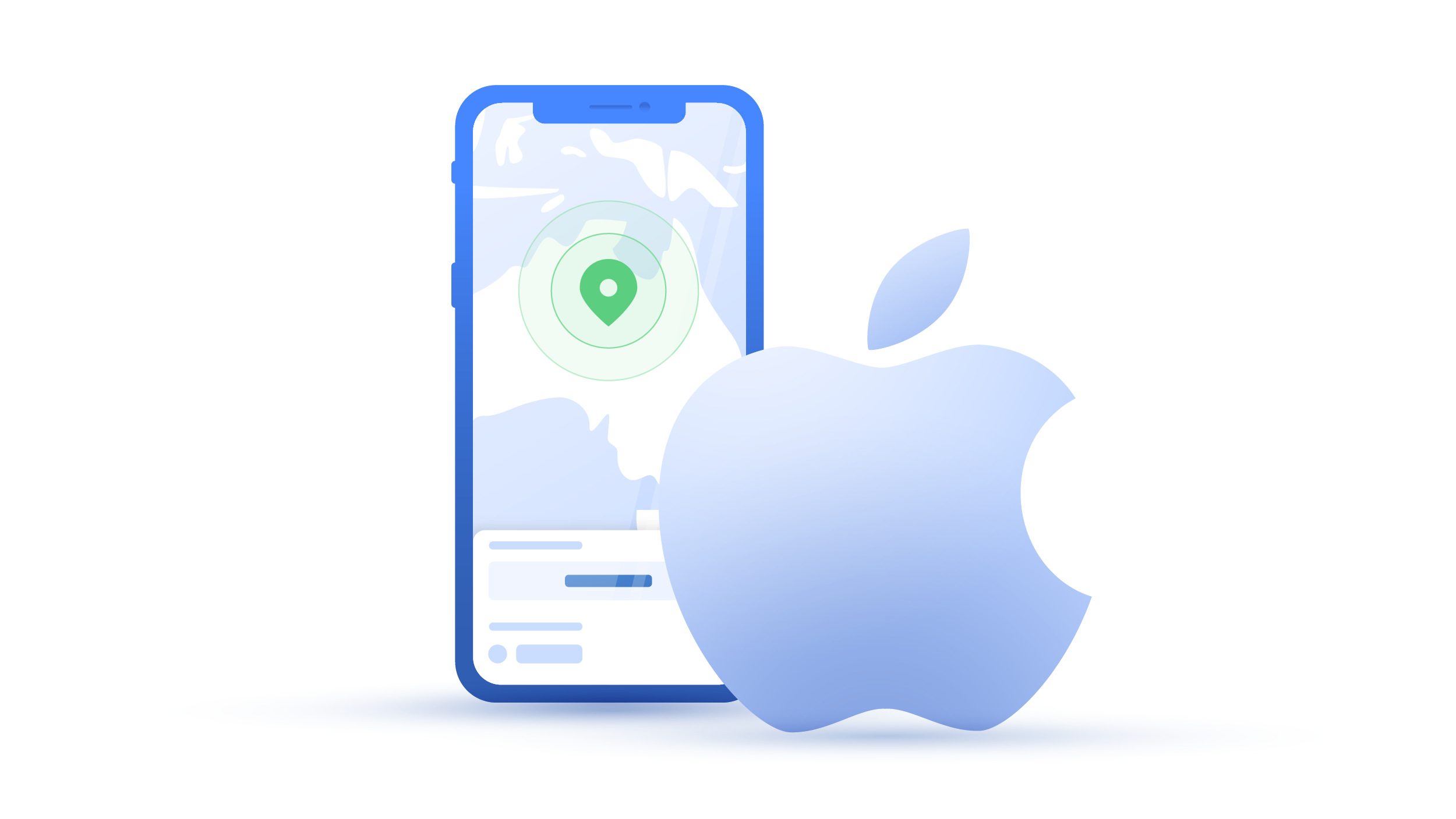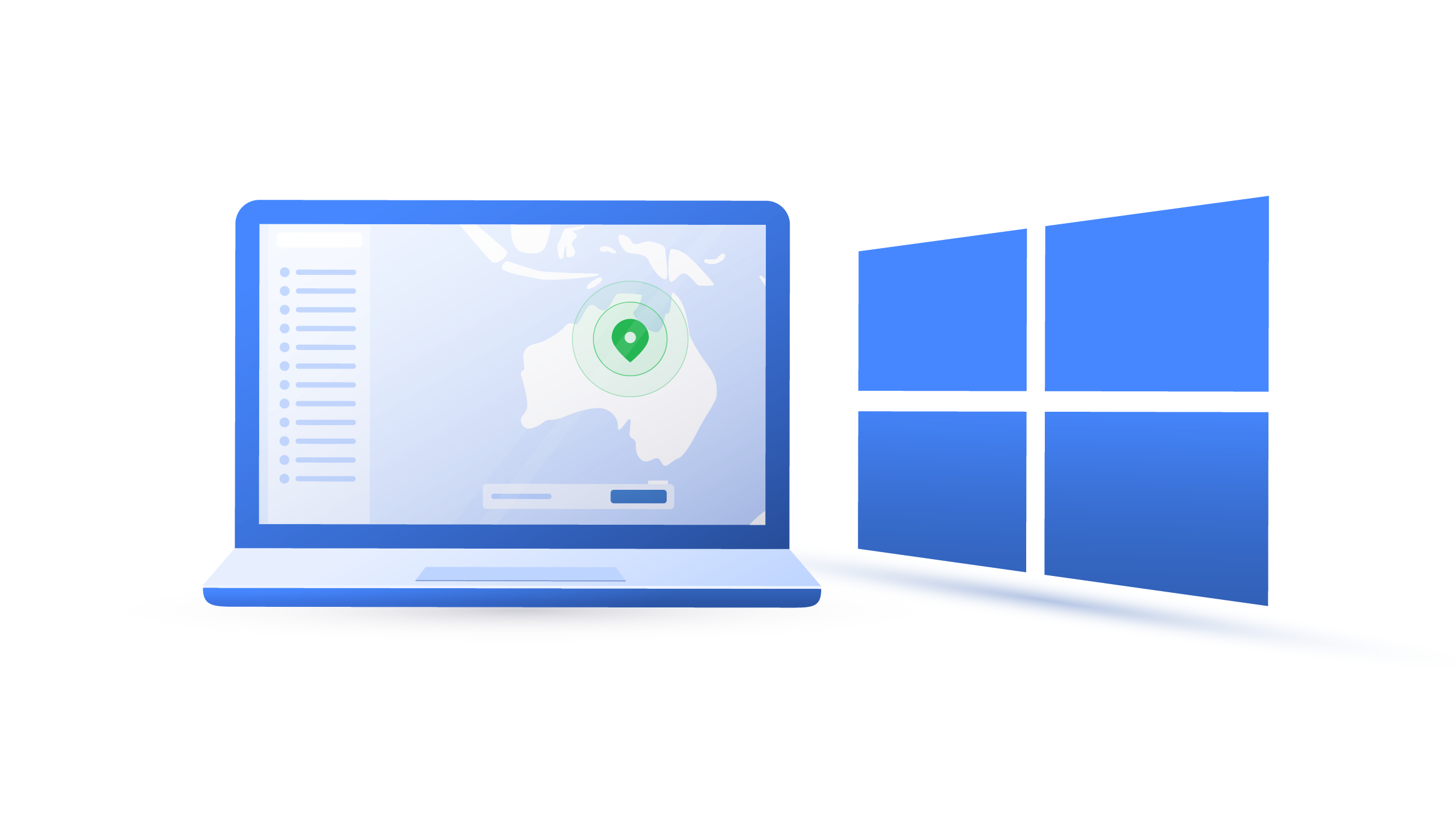How to reset your advertising ID and limit ad tracking
Did you know that your phone has a secret identifier every advertiser wants to get their hands on? It’s called an advertising ID, and it helps tech giants, advertisers, and third parties track your mobile app activity. However, it only takes a few moments to take your privacy back, so read on.
Emily Green
Oct 11, 2019 · 3 min read

Contents
What is an advertising ID?
An advertising ID is a user-resettable identifier assigned to you by your mobile device or operating system. Android users will be provided with an ID by Google Play while iPhone owners will get theirs from iOS. These IDs are similar to cookies and are used for advertising purposes.
They can help developers track your movement and mobile app usage. This information can then be shared with (or sold to) advertisers and third parties who will flood you with targeted ads.
Why should you want to reset your advertising identifier?
Advertising IDs might not sound malicious. They’re only used to serve personalized ads – what’s wrong with that? However, there are a few reasons why you should opt-out of ad ID personalization.
- It violates your privacy. These ‘innocent’ IDs track your location and browsing 24/7. Companies like Google make billions from such data, so think twice whether you want a tech giant gathering this much information about you.
- It tracks your shopping habits. How often do you go to Starbucks? How much did you spend on dinner last Friday night? Your advertising ID knows.
- It helps spread malvertising. Bad actors can use your ID to serve you targeted ads that disguise malware.
- It helps spread disinformation. Similarly to malvertising, your ID can be used to profile you and show you targeted political ads (or ask you to donate).
However, you can disable or reset your ID in a few clicks and go back to being (almost) anonymous. Note: limiting ad tracking settings only work on apps, not for websites you visit via browser. And resetting your ID won’t get rid of ads; they just won’t be personalized because they won’t have your data.
How to limit ad tracking on iPhone or iPad
1. Go to Settings and scroll down to Privacy.

2. Click on Advertising.

3. Click Reset Advertising Identifier to clear the data collected about you. Then slide the button to the left right to Limit Ad Tracking to turn it on.

How to limit ad tracking on Android devices
1. Go to Settings and scroll down to Google Services & preferences.

2. This will open your Google account. Click on Ads.

3. Now click on Reset advertising ID. Then slide Opt out of Ads personalization to the right to disable Android advertising ID.

How to turn off limit ad tracking on Windows
1. Go to Settings and select Privacy.

2. Slide the button underneath Let apps use advertising ID to make ads more interesting to you.

Other ways to limit tracking (and ads)
Unfortunately, your advertising ID isn’t the only piece of data used to track you or serve you ads. To keep your browsing habits from tech giants and advertisers, try the following.
- Use privacy-oriented browsers. They won’t keep a log of your browsing data, put you in a filter bubble, or show annoying ads. Alternatively, you can also you use an ad blocker to get rid of annoying ads.
- Delete cookies. Most websites use cookies to understand your browsing behavior or improve your browsing experience. However, not all of them are as innocent as they look!
- Minimize your social media exposure. Social media giants have been caught on numerous occasions selling your data to third parties. The less they have, the less they can sell.
- Make your Google account more private. Google makes huge profits selling your data to third-parties, so it’s in Google’s best interest to collect loads of information about you. You wouldn’t let your loved ones to know as much, so why are you letting Google?
- Use Google alternatives. The information gathered on any Google product is added to your Google profile. The more products and services you use, the more Google will know about you.
- Get yourself a VPN. With NordVPN enabled on your device, you can hide your IP address and enhance your digital privacy. The app also has the CyberSec feature, which blocks ads and websites known for hosting malware.
Want to read more like this?
Get the latest news and tips from NordVPN.