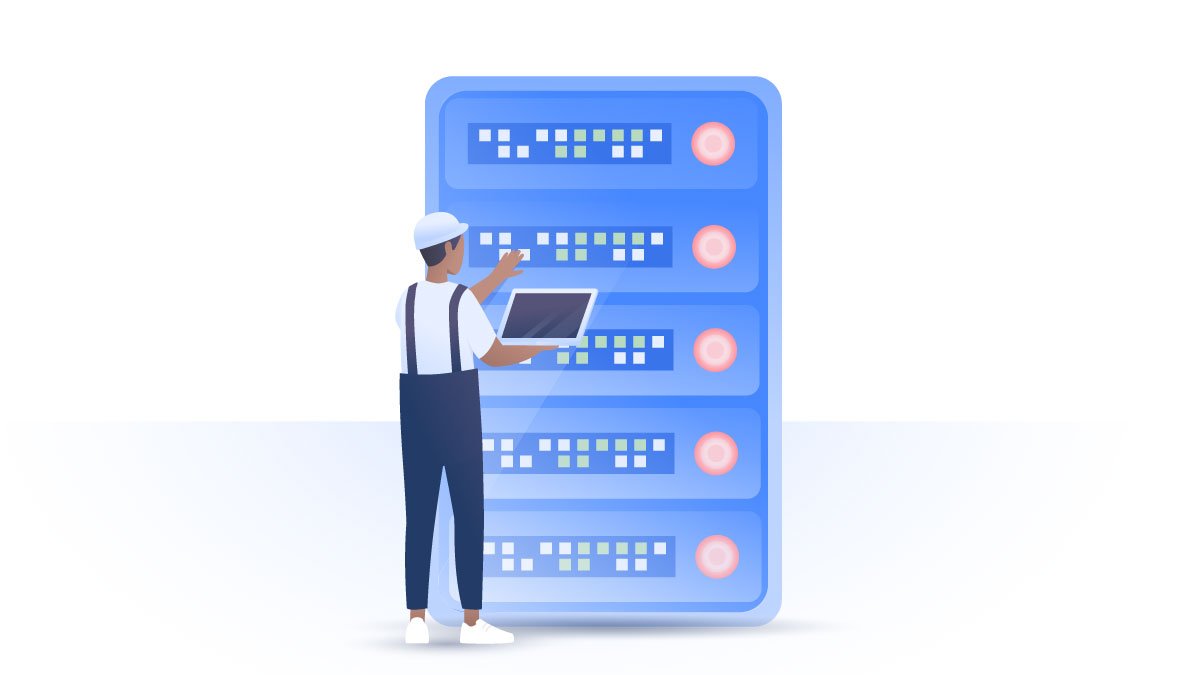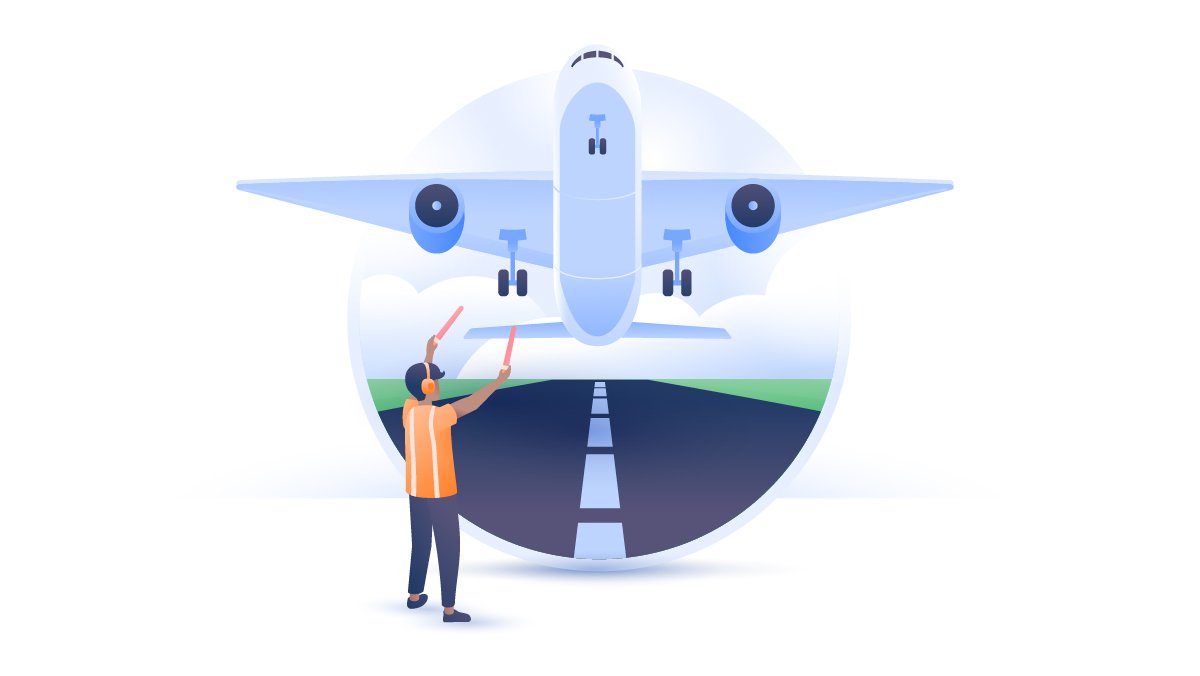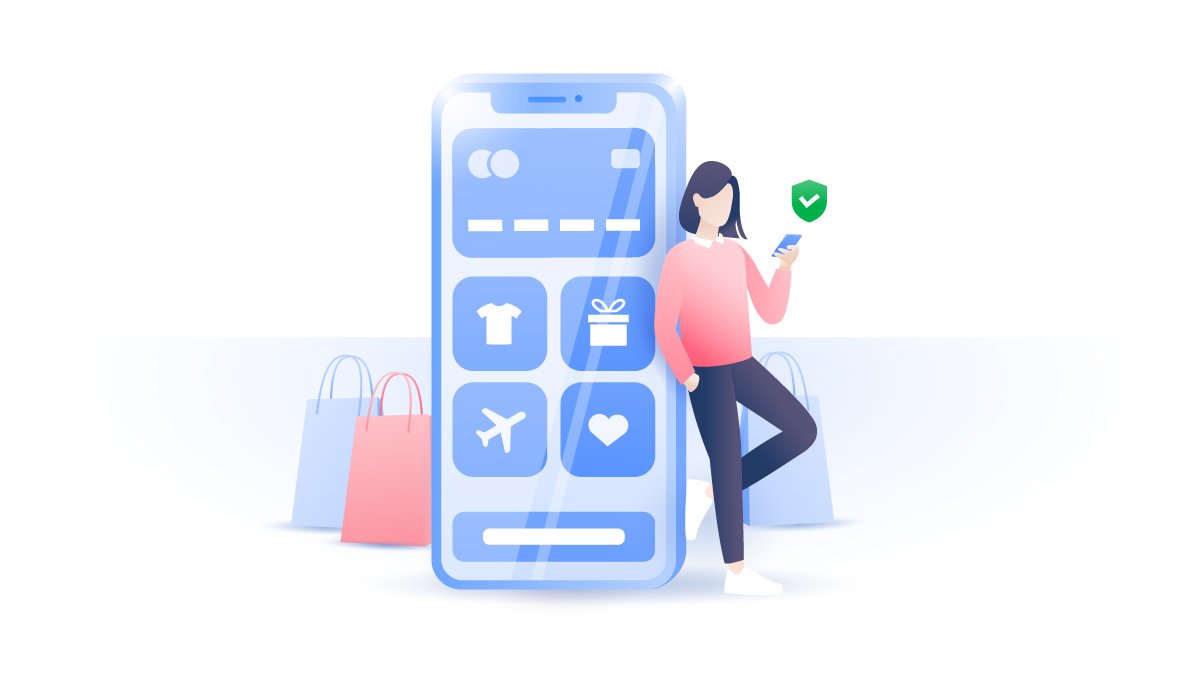How to set up a home network for speed and security
If you're setting up a home network, there are a few critical decisions to make along the way. With the right tools and tips, your home network will make life easier while also keeping you secure. Here are some ideas for setting up a home network that's right for you – starting with the basics.
Zen Bahar
Jul 21, 2020 · 6 min read

Contents
A home network is a group of devices that connect to each other and the internet, allowing you to:
- Communicate with all of your devices
- Access files from any device connected to the network
- Print from multiple computers on a single printer
- Manage security settings for all networked devices from one place
A home network setup: What you will need
Whether you're designing a wired or wireless home network, most networks will typically include the following elements:
- Router or wireless router
The hub that connects your devices in a single home network.
A sub-device that adds another connection point in the house for wireless devices.
Used to connect Ethernet-enabled devices to the router.
Used to wire in devices to the router.
Filters out DSL signals from your telephone line so your phone can work at the same time as your broadband.
How to set up a home network
Wired or Wireless?
You will first need to decide whether you want your home network to be wired or wireless.
Here are the pros and cons of each:
A wired network
A wired network is a lot faster. Its hardwired connection means there is less interference. Wired networks connect from the router to your device with an Ethernet over UTP cable. The popular Cat5e cables can support speeds of 1000 Mbps to 1 Gbps (mega/gigabits per second), at 100 meters, and the Cat6e cables can do even better. (Most wireless connections struggle to reach a few hundred Mbps per second.)
Advantages
More secure
A hacker would need physical access to the wires to be able to tamper with your data while it’s on your network. A wireless network, however, has the potential to be interfered with by anyone within range – even if they’re outside your home.
Higher speeds
Each device is wired directly into the router with its own cable operating at the same speed. Because wired connections are less prone to radio interference, it stops data having to be retransmitted behind the scenes. Wired networks are excellent for faster transfers of large files, and gamers who want to avoid latency issues and make sure they aren't at a technical disadvantage.
Disadvantages
Mobility
You're physically constrained to the length of the cable.
Connectivity
Handheld devices like Kindles and iPads won't have ethernet ports to plug cables into.
Expensive
You’ll need equipment like switches, hubs, and cables to increase coverage, which leaves more room for things to get damaged or go wrong. Troubleshooting can also become a tangled mess.
A wireless network
For a wireless network you will need wireless devices to connect to the wireless router. Although in most cases wireless networks can be slower than wired networks, you can connect as many devices as you want.
Advantages
Easy and non-disruptive
A wireless home network lets you connect from anywhere in the home without worrying about cabling. Set-up is easier, and if you choose a wireless router with a web-based interface, you can see and control who and what devices are connected.
Wireless networks increase efficiency
Due to increased mobility, wireless networks let you easily share information between devices from anywhere in the house – without having to wire your device into the router to receive an Internet connection. Cost-wise, there are less cables to purchase and replace and you remove the stress of running cable through the house or having to pay someone to do it.
Disadvantages
Less secure
Since you're transmitting wireless data through the air, attackers may be able to intercept your communications, more easily.
Slower
Wireless connections are prone to interference, which slows down your connection. Reinforced concrete walls, other Wi-Fi hotspots nearby, cordless devices, microwaves, and metal bodies all absorb Wi-Fi signals. The more connected devices you have, the slower your connection might be.
Combined wired and wireless
You can always combine the two: hardline the devices that need more secure or higher-speed connections and use a wireless connection for the rest. Let's say you work from home and want a super-fast wired connection in the living room, but you'd like Wi-Fi in the garden. You can connect your home devices to your router and then run a Wi-Fi Access Point to a location where it can project a Wi-Fi signal into your yard.
Home network setup wiring diagrams
A wireless set-up

The wireless network diagram shows wireless devices, like laptops and mobile phones connecting with a wireless router via Wi-Fi. Since some wireless routers also contain ethernet ports, you can also connect a PC, for instance, with an ethernet cable. The devices connected via cable normally receive a stronger connection – depending on cable quality/length, location and other household factors.
A wired set-up

In a wired setup, devices are hardwired into the router to receive an internet connection, which should significantly increase speeds. Your devices must have ethernet ports to connect them to the router with ethernet cables, which immediately singles out tablets, phones and newer laptops. However you can always plug in a wireless access point or switch to your router to connect any wireless devices to the network.
Assembling the parts
#1 Routers
Install your wireless router in a central location in your house. Generally, the closer your device is to the router the stronger your Wi-Fi signal.
For wired networks, plug a switch or Ethernet hub into an electrical socket with a high quality ethernet cable. Switches usually let you wire in up to eight devices using ethernet cables, assuming the devices have ethernet ports.
Tip: Security first!
Log into the routers online setup page to configure essential security settings. (Instructions are found with or printed on your router).
- Change the default SSID and password
- Enable WEP security
- Turn on firewall features
See our blogpost for more home network security tips.
#2 Access points
Access points can be installed in other areas of your home to extend your Wi-Fi signal to other wireless devices. Most routers provide sufficient Wi-Fi range to cover most homes – larger buildings will require multiple access points and/or routers.
Connect the wireless access point to the wired router, or switch via an Ethernet cable. For wireless networks connect the access point to one of the ports on your wireless router then configure the access point’s wireless settings.
#3 Devices
You’re now free to connect your wires and wireless devices as you wish, you can connect more devices by introducing more switches and wireless access points. Remember, too many connected devices may weaken the Wi-Fi signal of a wireless network.
Home network security
You should start to think about securing your new home network; otherwise, your hard work and costly equipment may be lost to cyberattacks. It doesn't have to be daunting either; you can start with creating some Virtual Local Networks (VLAN's):
Creating VLANs
Creating VLANs break up your larger network into smaller independent segments to keep devices private and reduce congestion on the larger network. You can control the internet settings of each segment or VLAN to reduce congestion and improve speed, for some.You can assign several VLANs to one access point from a router that has a web-based interface.
They secure you by letting you:
- Keep a separate guest Wi-Fi password
A separate guest domain with a separate password also gives it a different SSID or network name. It keeps chosen devices locked out too, like devices containing sensitive files, network printers, and NAS drives. Information won't be available from the guest access point, which circumvents malicious attempts to steal your data.
- Keep the guest traffic separate
Your kids might be gaming or constantly streaming movies, producing mega amounts of traffic, and consuming large amounts of data. If you're working from home, for example, and you don't want this kind of congestion clogging up your main network – creating a separate VLAN for them reduces the amount of traffic each network and device has to bear, giving you optimum speeds.
VPN your routers
There are many different ways to secure your router. Running a VPN (virtual private network) on your router can be a powerful catch-all for encrypting all of the traffic from every single device that connects to your router, but this solution may not be for everyone. Find out how to set up a VPN on your router and see if it’s right for you.
Get the latest cybersecurity news and tips.
Subscribe to NordVPN on Youtube