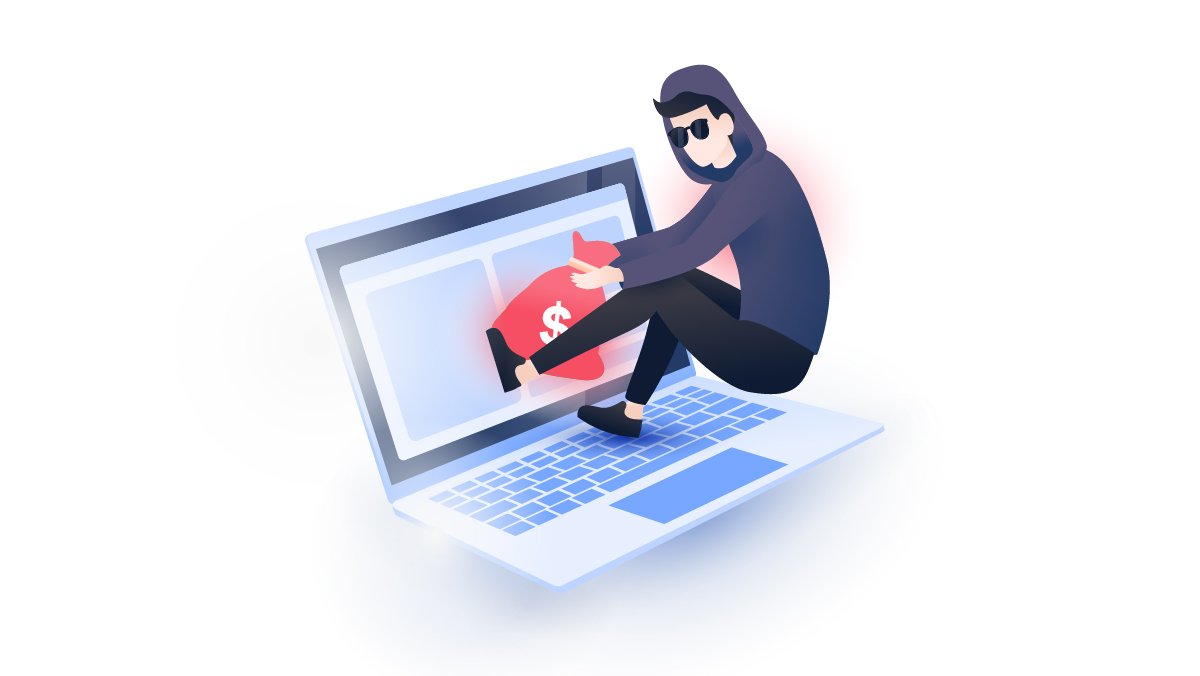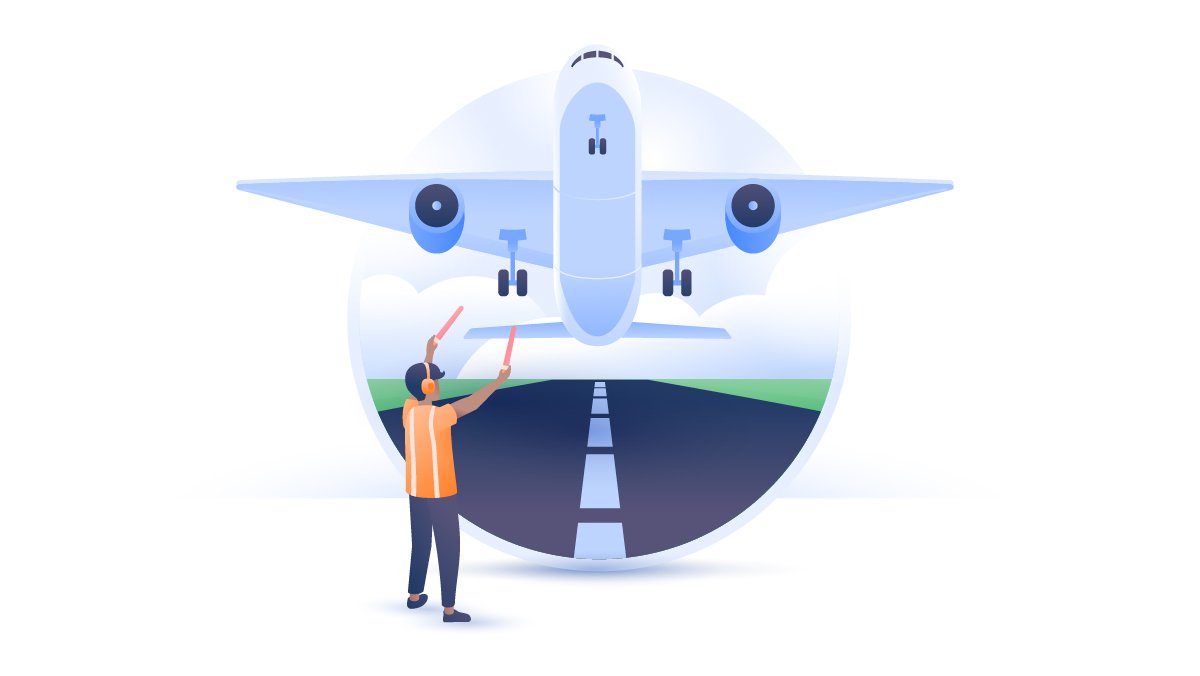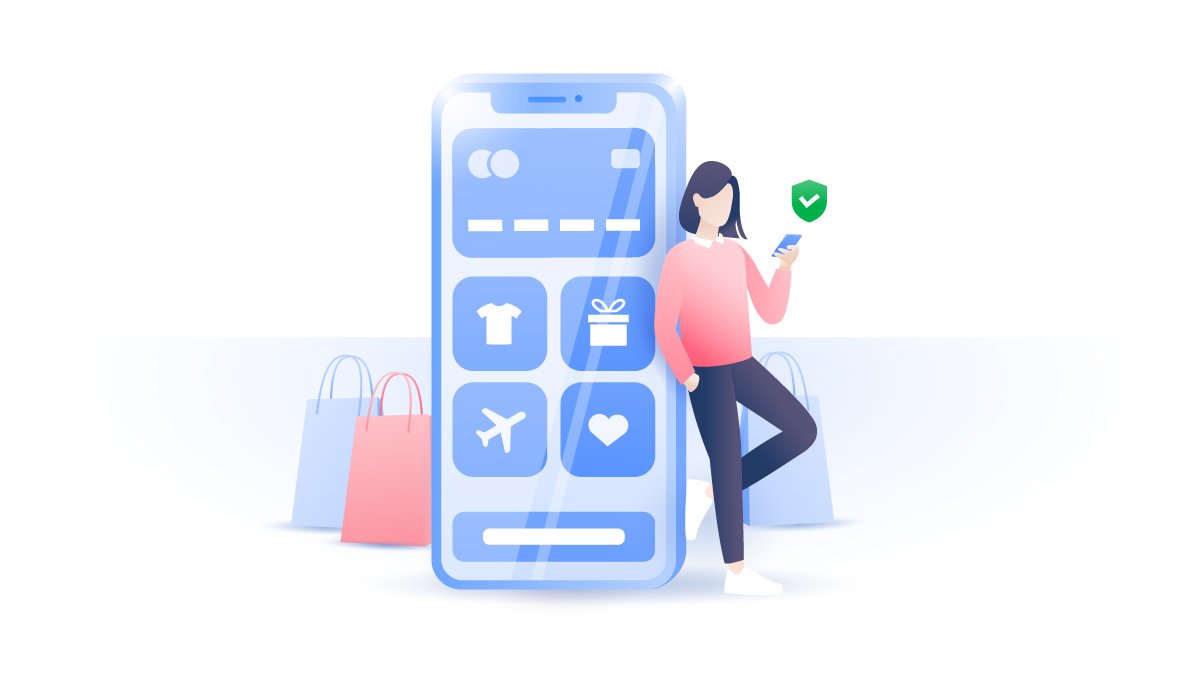3 quick and easy ways to set up a VPN for Apple TV
Apple TV is a great way to watch shows at home, but it suffers from some of the same problems as other online streaming services and tools. Luckily, you can use an Apple TV VPN to solve some of those issues. We’ll show you how.
Daniel Markuson
Oct 04, 2021 · 1 min read
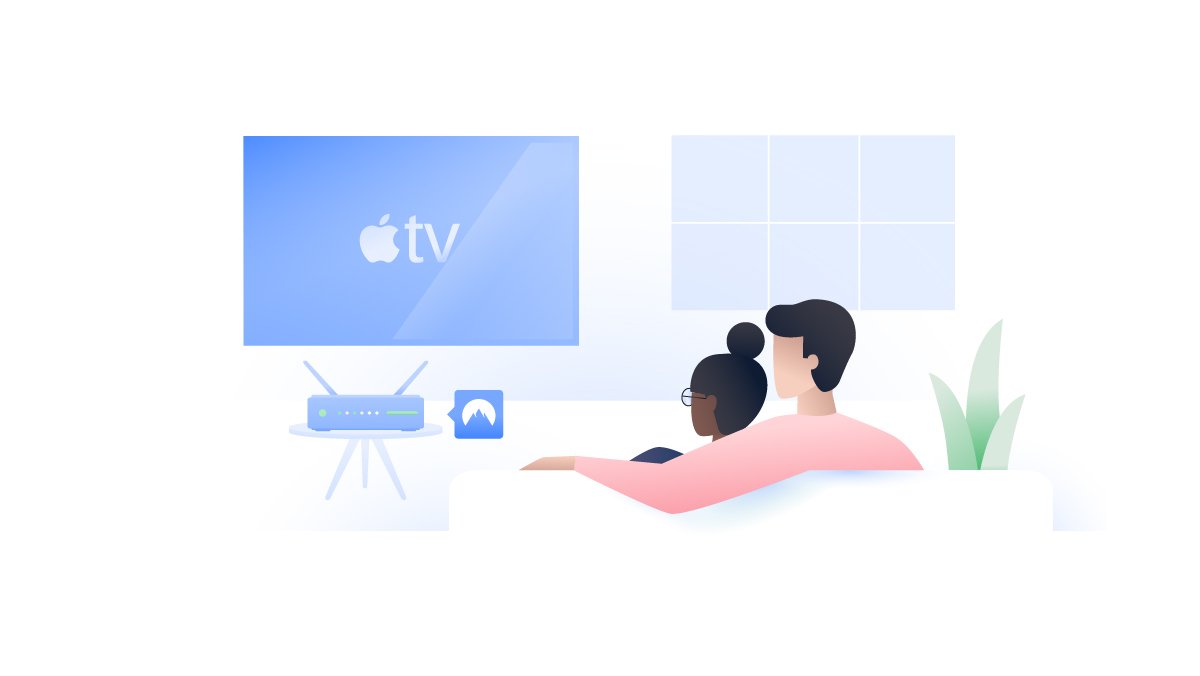
Contents
How to use NordVPN with Apple TV
As any NordVPN review will tell you, there are plenty of benefits to using the service that won’t be exclusively limited to Apple TV, but there’s a catch – you’ll need to install NordVPN in a way that will let your Apple TV use it. NordVPN works on plenty of devices, but with Apple TV it’s a bit more complicated.
Apple TVs don’t support VPN software, but it doesn’t mean that you can’t secure it with a VPN connection. It’s just that setting an Apple TV VPN is going to take a few extra steps. There are a few ways to do this:
- Set up a VPN on your Wi-Fi router.
- Share a VPN connection with your Apple TV.
- Set up SmartDNS on Apple TV.
In this blog post, we’ll cover all three ways you can set up Apple TV VPN, pros and cons of doing so, why you need a VPN, and why NordVPN is your best choice.
The most common way to set up a VPN on Apple TV is to use your router with NordVPN.
Have a safe and pleasant online TV experience.
Protect your Apple TV with the world’s leading VPN.
Install NordVPN on your router

Instead of just using an app, you’ll have to install NordVPN directly on your router. The process of installing a VPN on your router depends on its firmware, however most installations will have three steps:
- Find your router’s IP address.
- Log in to your router.
- Configure your router for a VPN connection.
Check out our guides for routers that support a VPN connection here. Read our blog post for more information about how to set up a VPN on a router and why.
Running NordVPN on your router comes with pros and cons.
Pros:
- Secures your Apple TV. Apple TV is incapable of running NordVPN on its own, so this is currently the only way to secure it. However, this also means that your VPN router will cover any other IoT devices you have at home, like security cameras or even smart toasters!
- You’re always secured. As long as your router is on, so is your VPN. You’ll never forget to turn it on to secure your traffic.
- Covers everyone. Any device connected to your router will be secured. That includes guests, children, and any new devices connecting to your network.
- Expands device coverage. Ordinarily, NordVPN provides coverage for up to six devices. That’s already a lot, but putting NordVPN on your router will let you push that limit further. No matter how many devices connect to your VPN-enabled router, it still counts as one connected device! Be sure not to abuse this feature, however, as your connection speed and stability may suffer.
Cons:
- Inconvenient to set up. Setting up a VPN on your router isn’t nearly as easy as downloading the app to a supported device. You’ll have to log in to your router every time to adjust the country and server you want to connect to.
- Variable encryption power. Not all routers support all of the powerful encryption options that NordVPN offers. For low-power consumer routers, this may limit you to selecting less-powerful encryption or tunneling protocols that won’t give you the best security available. Some solutions include upgrading to a more powerful router or enabling a separate weak router with NordVPN just for your Apple TV (using both the NordVPN app and NordVPN on your router together is not advised).
- Blocks incoming access. If you have any devices that you can connect to from outside of your Wi-Fi network, they won’t work when your router runs a VPN. Fortunately, this won’t be an issue for your Apple TV, as you’ll really only need it to form outgoing connections when watching at home.
- Devices remain unsecured between you and the router. Since the encryption happens on the router, your traffic will remain unencrypted until it reaches your router. Fortunately, this isn’t really much of a problem if you have a secure home network. It would be a much bigger problem if your home Wi-Fi isn’t password protected so that anyone could connect to it.
If your router can't run NordVPN but you want a router that does, check out our tutorial page or visit our partners at Flashrouters – they sell consumer routers that come pre-set-up with NordVPN!
Encrypt your traffic and stay private.
Protect your devices with the world’s leading VPN.
Share a VPN connection with your Apple TV
If you can't or don't want to connect your router to NordVPN, there is another way to give your Apple TV VPN access. By using NordVPN on your laptop and then using that laptop as a router, you'll effectively give your Apple TV VPN access!
There are a couple of issues with this approach. First of all, Mac laptops currently do not support this function. They can share their internet connections easily, but devices that connect to them won't receive VPN coverage. You can set up such a connection on a Windows computer, but the setup process is relatively advanced.
There are two main ways to share the virtual private network connection on your computer:
- Share a VPN connection via mobile hotspot
- Share a VPN connection via wireless connection
To turn your Windows laptop into a VPN router, check out our detailed tutorial. Warning – it's fairly advanced!
Set up a VPN using SmartDNS
SmartDNS has its benefits but it doesn’t protect your device or encrypt your traffic the way a VPN connection would.
NordVPN supports SmartDNS feature. Here’s how to set up SmartDNS on NordVPN for Apple TV:
- Whitelist your IP address on your VPN account profile (click here for NordVPN setup help).
- On your Apple TV, go to General > Network.
- Click on Wi-Fi at the top and select your network.
- Select Configure DNS > Manual.
- Enter SmartDNS server address provided by your VPN service. For NordVPN, set Primary DNS: 103.86.99.103 Set Secondary DNS (if available): 103.86.96.103

Why you need a VPN for Apple TV
There are plenty of reasons why this award-winning VPN provider is your best choice. From securing multiple devices, to the number of servers, here are some of the reasons why you should go for NordVPN:
- Protect any Apple TV. With NordVPN, it doesn’t matter which generation of Apple TV you own. Secure them all: Apple TV 4K, Apple TV HD, Apple TV 3rd Gen., Apple TV 2nd Gen., and Apple TV 1st Gen.
- Huge number of servers. NordVPN offers one of the widest server coverages across the globe. With 5,200+ servers in 60 locations you never have to worry about overcrowding.
- Lightning-fast connection. NordVPN’s lightweight NordLynx protocol ensures maximum speed and minimal VPN data usage. Enjoy any streaming service on your Apple TV in complete serenity. No buffering screen will interrupt your favorite show.
- Security on any device Secure your phone, laptop, tablet, router, and IoT devices with just one account. NordVPN works on all the major operating systems and allows you to protect up to six devices.
- Try completely risk-free. Getting NordVPN doesn’t immediately have to be a long term commitment. If you don’t enjoy our service, you can get your money back within 30 days, no questions asked.
FAQ:
Which routers work with a VPN?
Whether or not a router can support a VPN connection depends on its firmware. You can find supported routers and firmware here.
Do routers have a VPN built in?
Yes, some routers come with a VPN pre-installed. If you’re looking to purchase a new VPN router, check out this page for our best picks.
How do I tell which generation of Apple TV I have?
There are few ways you can check your Apple TV’s generation. Go to your Apple TV’s Settings, then choose General, and go to About. Here the model of your Apple TV will be displayed. You can also check the bottom of your Apple TV.
Encrypt your traffic and stay private.
Protect your devices with the world’s leading VPN.