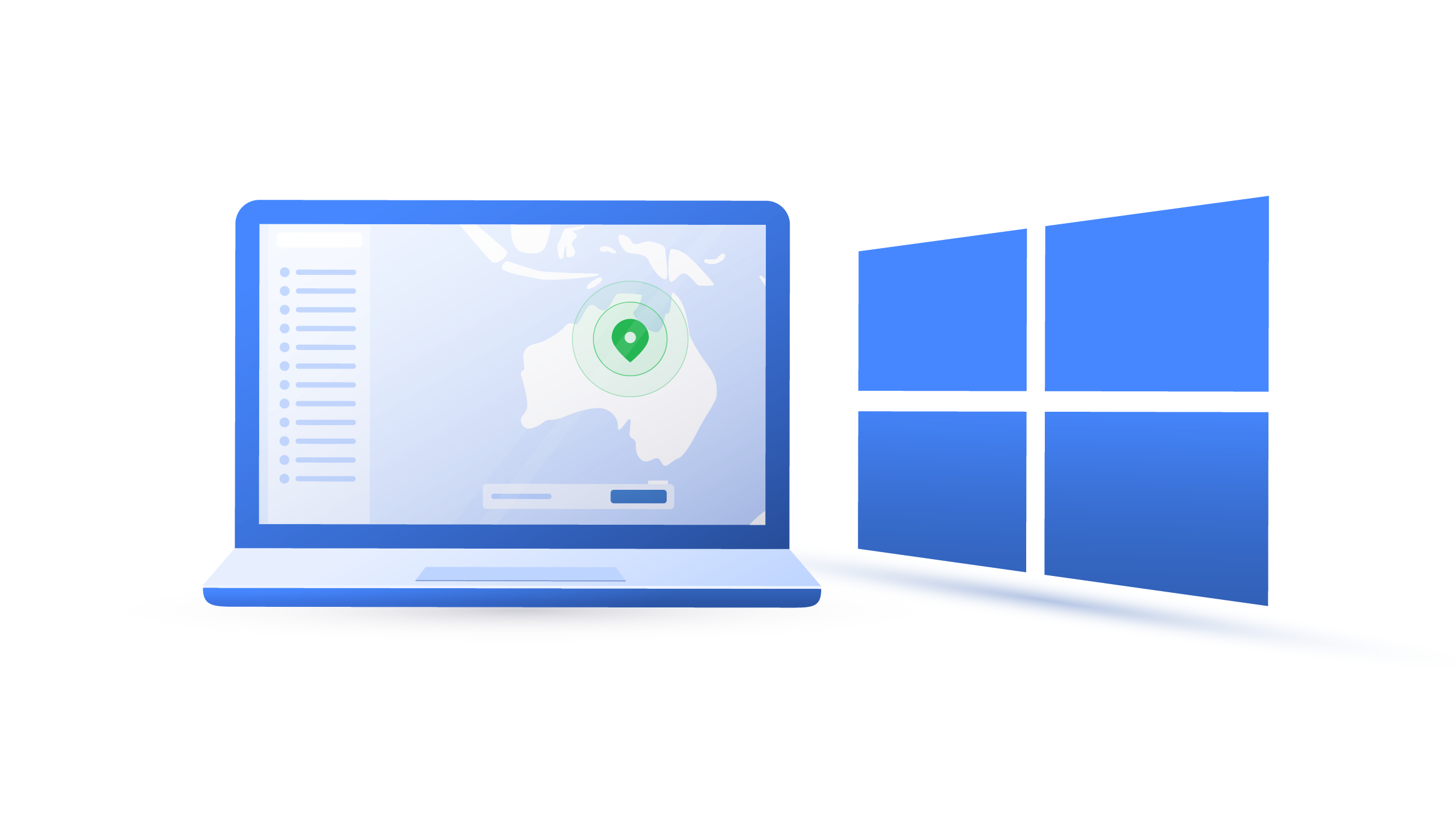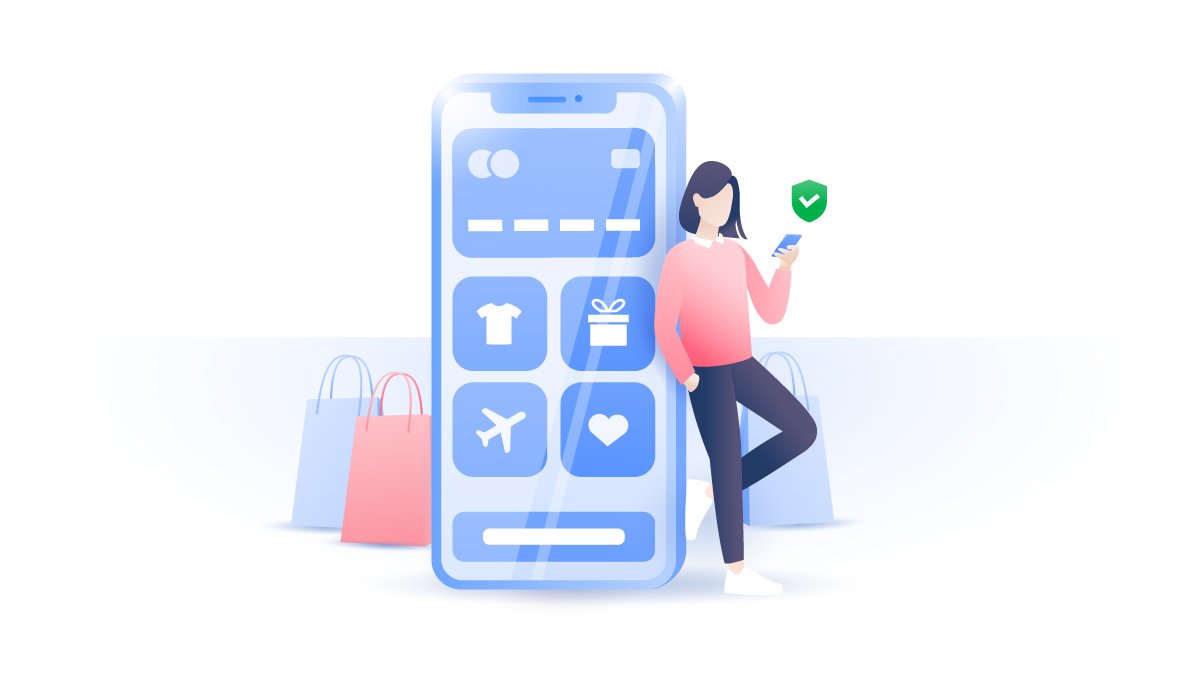Third-party cookies, and why you should delete them
Have you ever noticed a holiday deal you’ve just checked online popping up on a completely unrelated website? How do advertisers know so much about you? They use third-party cookies. Read this post to learn what they are and how to stop them from tracking you.
Paul Black
Apr 30, 2020 · 3 min read

What are third-party cookies?
A third-party cookie is a piece of code stored on your device that was created by a different website to the one you are currently visiting. As the name implies, third-party cookies come from third-party domains, not from a website you browse. They can load the current website with their ads or other elements, such as chat windows or “like” buttons. When a particular section loads up, a website sends a request to a third-party server to assign a cookie to a user. Ad service providers use them for data gathering and ad targeting.
You should not confuse them with first-party cookies, which are not that intrusive and annoying. They come from the website you visit, track your behavior within that website and store your data for a more convenient user experience, for example, faster browsing, auto-filling, saving your shopping bag, etc. Your data doesn’t travel outside a visited domain.
How third-party cookies work
Here’s a good example of how third-party cookies work. You visit an online shop that sells pots and pans with cookies embedded by a third-party advertising provider. The provider sets cookies belonging to this domain on your device. Then you go to a different website to shop for shoes. Now you see these ads for pots loaded by a cookie all over the website.
This happened because cookies sent your browsing habits to the advertiser, and they used this data to serve you targeted ads. The advertiser can embed such cookies in hundreds of websites. The more such websites you visit, the more information advertisers will have about your browsing habits.
While most websites now legally have to notify you about the presence of cookies, not all of them tell you their type. Some can be pretty evil too. Therefore, internet users usually are tracked by third-party cookies without being aware of them. You can check their presence by using browsers' development consoles, which show you the code of a website. You can usually easily access via browsers’ menu or settings. For example, in Chrome you should:
1. Click three dots in top-right, then go to More Tools -> Developer Tools;

2. Select Application at the top of the tool. If the option is not visible, click on the arrows and choose it from the drop-down menu;

3. Click on the triangle next to the Cookies section. Then you will see the list of cookies on that website. The cookies, which do not contain the domain name of the website are third-party cookies.

Why websites use them
Third-party cookies are one of the primary sources of online revenue for content creators and advertisers. The websites get paid for storing them, while the ad companies get a substantial amount of data about their audience. That provides more possibilities for focused targeting and, therefore, more profits.
However, due to more robust data protection policies such as the GDPR, which requires more transparency in the handling of personal data, third-party cookies are becoming a controversial advertising tool. Moreover, most modern browsers and ad blockers have advanced their tools to block cookies. Even though advertisers are constantly looking for techniques to bypass this, ethical cookie implementation is getting more and more difficult.
How to block third-party cookies
Why should I disable third party cookies?
- Third-party cookies collect a great deal of information about your browsing habits, which breaches your online privacy;
- Hackers can exploit cookies by initiating cross-site scripting attacks. By disabling them, you store less data that can be snatched;
- Cookies can also clutter your browser making it slower and less functional.
You can easily clear existing cookies in most browsers by going to settings. Usually, the section is called “Clear cache or cookies,” “Delete cookies,” or something similar.
However, deleting third-party cookies will also delete the innocent ones that improve your user experience. As a result, some sites might load slightly slower, or you may need to retype your credentials. Yet it’s a small price to pay for online privacy.
Most browsers and ad blockers also have a cookie-blocking feature that prevents websites from further injecting cookies to your browser. Usually, you can find this option by going to settings or preferences, then finding the privacy and security section and selecting the Block third-party cookies or similarly named option.
Want to read more like this?
Get the latest news and tips from NordVPN